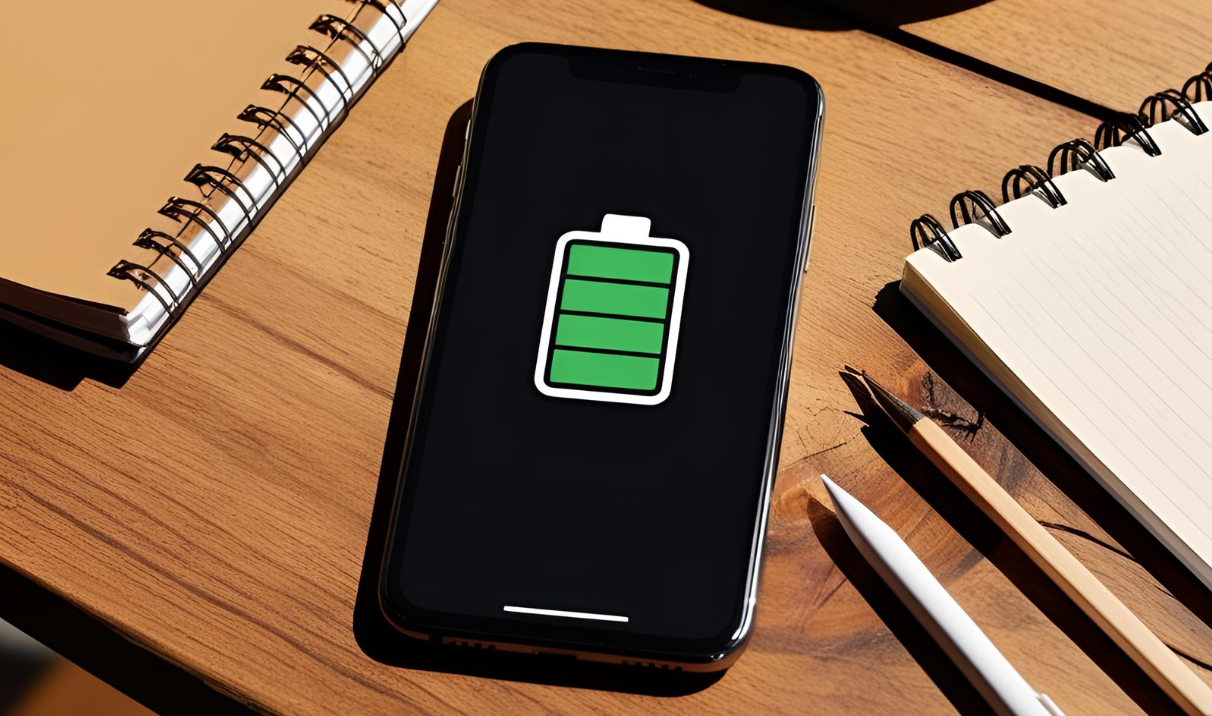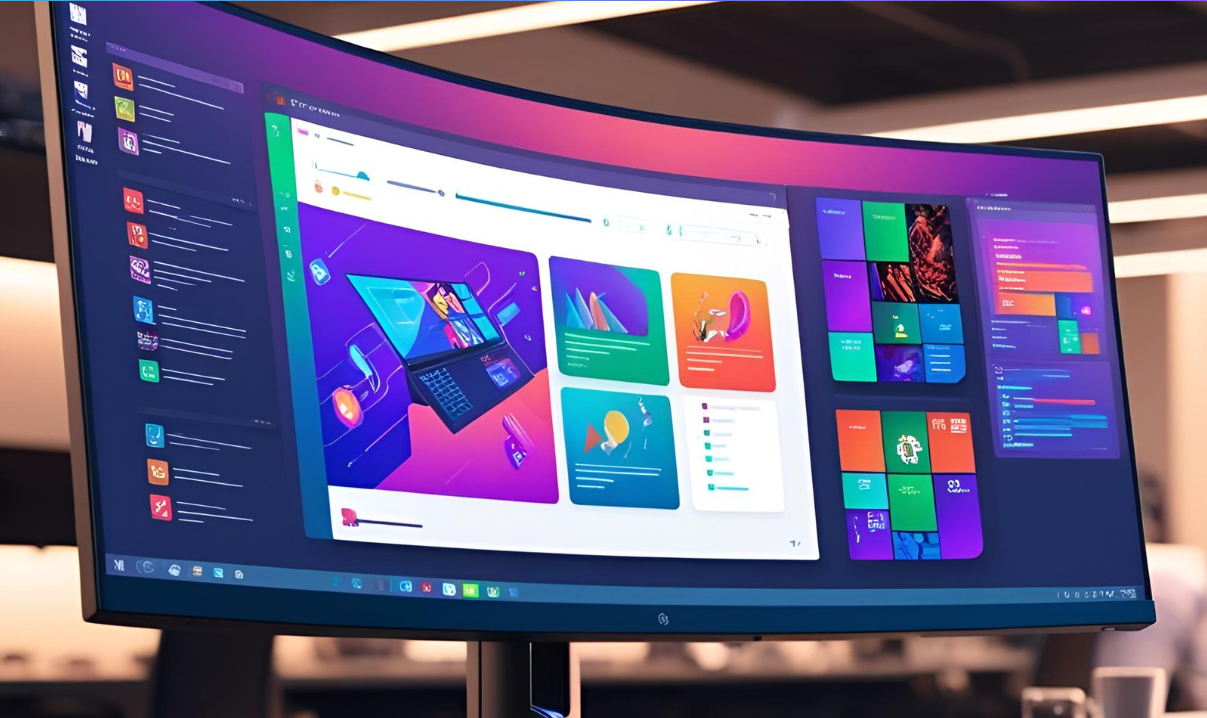Picture this: you’re rushing through the airport, your flight is boarding, and your carry-on wheel just broke. We’ve all been there, or at least feared being there. Your carry-on luggage isn’t just a bag—it’s your travel lifeline, holding everything you need for your journey while staying by your side throughout the adventure.
After years of watching travelers struggle with ill-fitting bags that won’t close, wheels that wobble like shopping carts, and handles that extend when you least expect it, I’ve learned that choosing the right carry-on can literally make or break your travel experience. This isn’t just about finding a bag; it’s about finding your perfect travel companion.
Why Your Carry-On Choice Matters More Than You Think
Let’s be honest—we don’t spend nearly enough time thinking about our luggage until something goes wrong. But here’s the reality: your carry-on will be lifted, pulled, pushed, stuffed into overhead bins, and potentially dropped more times than you can count. It needs to protect your belongings while making your life easier, not harder.
I’ve seen business travelers miss important meetings because their laptop was damaged in a flimsy bag, and families struggle through airports with heavy, awkward luggage that turned their vacation into an ordeal before it even began. The right carry-on doesn’t just hold your stuff—it enhances your entire travel experience.
Decoding Airline Size Restrictions: The Foundation of Smart Shopping
Before you fall in love with any particular bag, let’s talk about the elephant in the room: airline restrictions. Most major airlines stick to the 22″ x 14″ x 9″ inch rule (that’s roughly 56 x 36 x 23 cm for our metric friends), but here’s what the airlines don’t advertise—these measurements aren’t universal.
Budget airlines like Spirit or Frontier often have smaller requirements, sometimes as restrictive as 18″ x 14″ x 8″. International carriers can vary wildly, and some smaller regional airlines have even tighter restrictions. I always recommend checking not just your primary airline, but any connecting flights or alternative carriers you might use.
Weight restrictions add another layer of complexity. While most airlines allow 15-22 pounds for carry-ons, some ultra-low-cost carriers cap it at just 15 pounds, including the weight of the bag itself. This is where lightweight luggage becomes crucial—every ounce of bag weight is an ounce less of your stuff you can bring.
Pro tip from frequent flyers: if you regularly travel on different airlines, choose luggage that meets the most restrictive requirements you’ll encounter. It’s better to have slightly less space than to face gate-check fees or the stress of repacking at the airport.
The Great Material Debate: Hard Shell vs. Soft Shell
This decision shapes everything else about your luggage experience, so let’s dive deep into what really matters.
Hard Shell Luggage: The Fortress Approach
Hard shell cases are like mobile armor for your belongings. Made from materials like polycarbonate, ABS plastic, or aluminum, they create a protective barrier that’s particularly valuable if you’re carrying electronics, fragile souvenirs, or expensive items.
The weather resistance is outstanding—I’ve seen hard shell bags emerge from rain-soaked cargo holds with completely dry contents. They’re also incredibly easy to clean. Spill coffee on a hard shell case? No problem, just wipe it down.
But here’s what manufacturers don’t always emphasize: hard shell bags can be less forgiving when it comes to tight overhead bins. They maintain their shape, which is great for protection but not so great when you need to squeeze into a full compartment. They’re also typically heavier, which cuts into your weight allowance.
Soft Shell Luggage: The Flexible Friend
Soft shell bags are the chameleons of the luggage world. Made from materials like ballistic nylon, polyester, or canvas, they can compress slightly when needed and often feature external pockets that hard shell bags simply can’t offer.
The weight advantage is significant—a quality soft shell bag can weigh 2-3 pounds less than its hard shell counterpart. For frequent travelers who maximize their weight allowance, this difference is game-changing.
External pockets are a soft shell superpower. Need quick access to your boarding pass, phone charger, or snacks? External pockets have you covered. But remember, these same pockets can make your bag bulkier and harder to fit in tight spaces.
The trade-off? Less protection for fragile items and potential vulnerability to tears, stains, and weather. However, modern soft shell materials are remarkably durable—some ballistic nylon bags can withstand decades of heavy use.
Understanding Your Travel Personality
Not all travelers are created equal, and your luggage should reflect your unique style and needs.
The Business Warrior
If you’re constantly traveling for work, your priorities likely include professional appearance, laptop protection, and organizational features. You need a bag that looks appropriate in boardrooms and protects expensive electronics. Hard shell cases often work well here, providing a polished appearance and excellent protection for devices.
Look for dedicated laptop compartments that open separately from the main bag—this speeds up security screening considerably. Some business-focused bags include features like garment folders that keep shirts wrinkle-free, or external pockets positioned for easy access to business cards and documents.
The Adventure Seeker
Weekend warriors and adventure travelers need bags that can handle rough treatment and varying conditions. Soft shell bags often excel here, offering durability and flexibility. Look for reinforced corners, heavy-duty zippers, and materials that can handle everything from sandy beaches to snowy mountains.
Water resistance becomes crucial if you’re headed to unpredictable climates. Some bags feature water-resistant coatings or rain covers that provide extra protection during unexpected weather.
The Family Coordinator
Traveling with family means juggling multiple people’s needs while staying organized. You might benefit from bags with multiple compartments to separate different family members’ items, or bags with expansion capabilities for return trips loaded with souvenirs.
Easy-rolling wheels become essential when you’re also managing kids and their belongings. Four-wheel spinners often work better for family travel because they require less physical effort to maneuver.
The Minimalist Traveler
If you pride yourself on packing light and efficiently, focus on bags that maximize internal space while minimizing weight. You’ll want clean designs without unnecessary external pockets that might tempt you to overpack.
Compression features can be valuable here, allowing you to pack more efficiently and secure items during travel.
Wheel Wisdom: Two vs. Four and Everything in Between
The wheel debate is more nuanced than most people realize, and your choice significantly impacts your travel experience.
Two-Wheel Traditional Design
Two-wheel bags (often called rollaboards) excel on varied terrain. Stairs, cobblestones, gravel paths—two wheels handle it all. The wheels typically recede into the bag when not in use, maximizing internal packing space.
These bags are pulled behind you, which means they won’t roll away on inclined surfaces—a real advantage on airport jetways or hotel hallways. The pulling motion also tends to be more stable when navigating through crowds.
However, pulling a bag behind you for extended periods can cause shoulder and arm strain. If you have mobility issues or frequently traverse long airport distances, this might not be your best option.
Four-Wheel Spinner Freedom
Spinner bags can roll upright beside you, significantly reducing physical strain. They maneuver like a dream in tight spaces—airport security lines, narrow airplane aisles, hotel elevators. The ability to push rather than pull makes navigation much easier.
The downside? Those wheels take up internal space, and spinner bags can roll away if you’re not careful. They also don’t handle rough terrain as well as two-wheel designs. Ever tried to pull a spinner across a gravel parking lot? It’s not fun.
Modern spinners often feature locking mechanisms or wheels that can be secured, addressing the rolling-away concern. Some premium models have larger, more durable wheels that handle varied terrain better.
The Handle Situation: More Important Than You Think
A telescoping handle might seem straightforward, but the quality difference between good and bad handles is dramatic. Cheap handles can jam, extend unevenly, or break entirely—usually at the worst possible moment.
Look for handles with multiple locking positions to accommodate different user heights. Some handles feature ergonomic grips that reduce hand fatigue during long airport walks. Multi-stage handles (usually two or three positions) work better for shared luggage used by people of different heights.
Test the handle extension and retraction several times when evaluating bags. It should extend smoothly without sticking and lock securely at each position. The handle should feel sturdy when fully extended—wobbling or flexing indicates poor construction.
Don’t forget about side handles and top handles for lifting. These should be reinforced and comfortable to grip when the bag is fully loaded. Some travelers prefer bags with multiple side handles positioned for two-handed lifting of heavy loads.
Zipper Quality: The Make-or-Break Component
Zippers are often the first thing to fail on luggage, and a broken zipper can ruin a trip. YKK zippers are widely considered the gold standard—they’re durable, smooth-operating, and self-repairing for minor snags.
Pay attention to zipper pulls as well as the zippers themselves. Large, easy-to-grip pulls work better, especially when wearing gloves or in stressful situations. Some bags feature lockable zipper pulls that can be secured together for basic security.
Self-repairing zippers can work through minor obstructions, but they’re not magic. Proper packing technique—avoiding overstuffing and ensuring no fabric or items catch in the zipper—is still essential.
Consider the zipper configuration as well. Clamshell designs that open completely make packing easier, while traditional top-opening bags might offer better security and weather resistance.
Interior Organization: Making the Most of Limited Space
The internal layout of your carry-on can make the difference between organized efficiency and chaotic digging through your belongings.
Compression Systems
Many modern bags feature compression zippers that reduce the bag’s profile when not fully packed. This can help with overhead bin storage and prevent items from shifting during travel. Some bags include packing cubes or compression pads that serve similar functions.
Compartmentalization
Consider how you naturally pack and organize. Some travelers prefer one large compartment with maximum flexibility, while others benefit from multiple sections that keep different types of items separated.
Mesh pockets are excellent for small items and provide visibility without unpacking everything. Elastic straps help secure clothing and prevent items from shifting during transport.
Laptop and Electronics Storage
If you carry electronics, dedicated padded compartments are essential. The best laptop compartments are accessible without opening the main bag—this speeds up security screening and provides protection during the process.
Look for compartments sized for your specific devices. A compartment designed for a 15-inch laptop might not properly protect a smaller 13-inch model, and it definitely won’t accommodate a 17-inch laptop.
Security Considerations in the Modern Era
Luggage security has evolved beyond simple locks. While TSA-approved locks provide basic deterrence, modern security concerns require more sophisticated thinking.
RFID Protection
With the prevalence of contactless payment cards and RFID-enabled passports, electronic security has become as important as physical security. Bags with RFID-blocking compartments protect these items from electronic skimming attempts.
Hidden Storage
Some bags feature hidden compartments or pockets that are less obvious to casual observation. While these won’t stop determined thieves, they can protect valuable items from opportunistic theft.
Zipper Security
Zippers can be secured together with small locks, but remember that soft-sided bags can be accessed by cutting the fabric. Hard shell bags provide better security against this type of intrusion.
Visual Deterrence
Sometimes the best security is not looking like an obvious target. Expensive-looking luggage can attract unwanted attention, while more modest bags might be passed over by thieves.
Weight Considerations: Every Ounce Counts
The weight of your empty luggage directly impacts how much you can pack. Ultra-lightweight bags can weigh as little as 4-5 pounds, while heavy-duty options might weigh 8-10 pounds or more.
For occasional travelers, a pound or two might not matter much. For frequent flyers who regularly pack to weight limits, every ounce is precious cargo space.
However, don’t sacrifice essential durability for marginal weight savings. A bag that falls apart after a few trips is no bargain, regardless of its initial weight.
Budget Realities: Finding Value at Every Price Point
Carry-on luggage prices range from under $50 to over $800, with quality options available at most price points.
Budget Options ($50-$150)
Budget bags can provide excellent value for occasional travelers. Look for bags from established brands rather than no-name options. At this price point, focus on basic functionality rather than premium features.
Mid-Range Choices ($150-$350)
This range offers the best balance of features, durability, and value for most travelers. You’ll find quality materials, good warranties, and thoughtful design features without paying premium prices.
Premium Investment ($350+)
High-end bags justify their cost through superior materials, exceptional durability, comprehensive warranties, and innovative features. For frequent travelers, the per-trip cost of premium luggage can be quite reasonable.
Brand Reputation and Customer Service
When investing in luggage, consider the brand’s reputation for quality and customer service. Some brands offer excellent warranty coverage, including free repairs and replacement parts. Others provide lifetime warranties that can make premium bags excellent long-term investments.
Read reviews, but focus on long-term user experiences rather than initial impressions. A bag that looks great in the store might develop issues after months of use.
Special Features for the Digital Age
Modern luggage often includes features designed for contemporary travel needs.
Built-in Charging
USB charging ports built into luggage can be convenient, but be aware of airline restrictions on lithium batteries. Many airlines require removable battery packs, and some prohibit them entirely.
Smart Features
GPS tracking, digital locks, and built-in scales are becoming more common. These features can be valuable but often come with higher prices and potential reliability concerns.
Expansion Capabilities
Some bags feature expansion zippers that increase capacity when needed. This can be helpful for return trips with souvenirs, but remember that expanded bags might not fit in overhead bins.
Testing and Choosing Your Perfect Match
Before making a final decision, consider these evaluation strategies:
In-Store Testing
If possible, visit a store to handle different options. Test the wheels on various surfaces, extend the handles, and get a feel for the weight and build quality.
Load Testing
Pack the bag with your typical travel items to ensure it meets your needs. Check that it closes properly when full and that the weight distribution feels comfortable.
Return Policies
Buy from retailers with generous return policies. Some travelers take new bags on short trips before committing to longer journeys.
Maintenance and Longevity
Proper care extends your luggage’s lifespan significantly.
Regular Cleaning
Clean your bag regularly to prevent stains and odors. Hard shell cases usually need only soap and water, while soft shell bags might require specialized cleaners.
Proper Storage
Store luggage in a cool, dry place when not in use. Avoid extreme temperatures or heavy pressure that could damage components.
Preventive Maintenance
Address minor issues promptly. Loose threads, sticky zippers, or worn wheels can often be repaired before they become major problems.
Common Pitfalls to Avoid
Learn from others’ mistakes:
- Don’t choose based solely on appearance
- Avoid assuming all “carry-on sized” bags fit every airline
- Don’t buy the cheapest option without considering durability
- Avoid bags with features you’ll never use
- Don’t ignore weight restrictions when selecting
- Avoid bags with too many external pockets if you tend to overpack
Making Your Final Decision
The perfect carry-on luggage balances your specific needs, travel patterns, and budget. Create a prioritized list of must-have features versus nice-to-have options.
Consider your most common travel scenarios and choose luggage that excels in those situations. A bag that’s perfect for business travel might not work well for adventure trips, and vice versa.
Remember that the best luggage is the kind you don’t have to think about—it just works, trip after trip, making your travels smoother and more enjoyable.
Conclusion: Your Journey Starts Here
Choosing the right carry-on luggage is an investment in countless future adventures. Whether you’re planning weekend getaways or international business trips, the right bag becomes an extension of yourself—reliable, functional, and ready for whatever your travels bring.
Take time to evaluate your needs honestly, research your options thoroughly, and choose quality over flashy features. The perfect carry-on is out there waiting to become your trusted travel companion, ready to roll beside you through airports around the world and hold everything you need for memorable journeys ahead.
Your next adventure is calling, and with the right carry-on by your side, you’ll be ready to answer with confidence and style.