We spend countless hours staring at screens. Whether you’re crunching spreadsheets, battling in virtual worlds, or editing photos, your monitor significantly impacts your experience. The right display can reduce eye strain, improve productivity, and enhance your digital content. The wrong one might leave you with headaches and frustration. Let’s cut through the technical jargon and find your perfect screen companion.
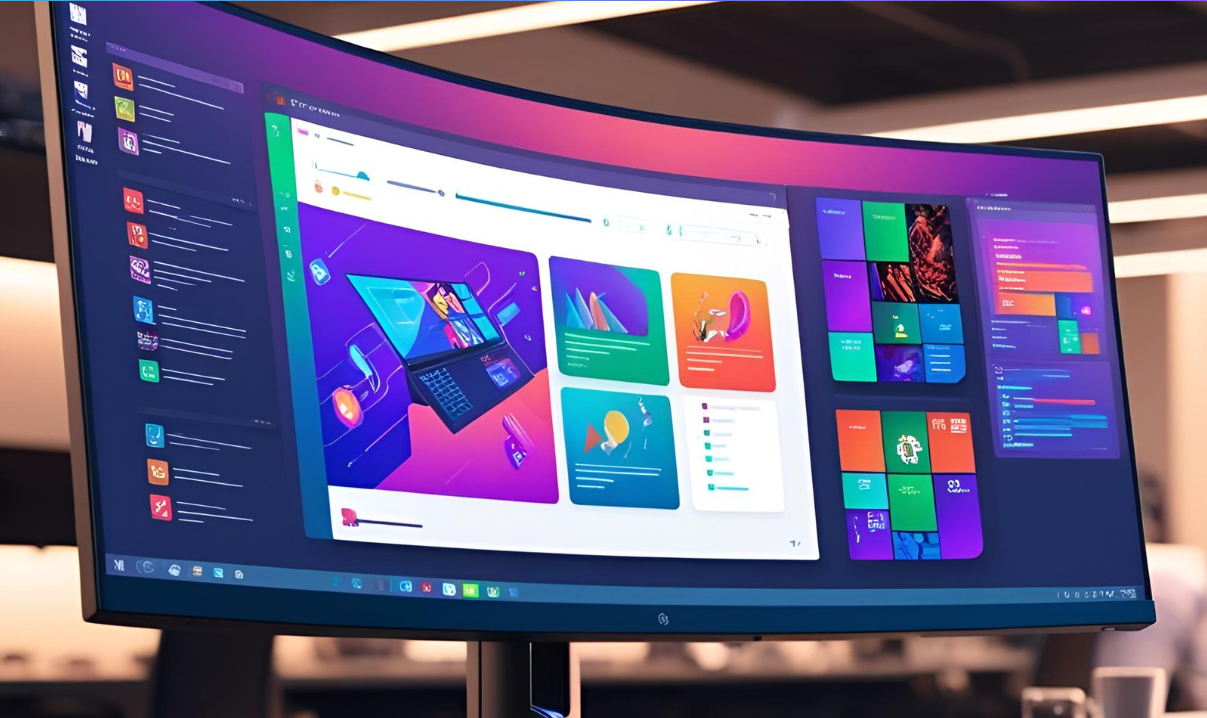
Understanding Your Primary Use Case
Before diving into specs and features, ask yourself an honest question: what will you actually be doing with this monitor most days?
For Office Work and Productivity
If spreadsheets, documents, and email dominate your screen time, your needs differ from gamers or designers.
What matters most:
- Comfortable text clarity
- Eye-friendly features
- Screen space for multitasking
- Adjustable positioning
- Professional appearance
For many office workers, a quality 24-27″ display with good ergonomics matters more than ultra-high resolution or specialized gaming features. The ability to work for hours without eye fatigue is paramount.
For Gaming Experiences
Gamers have unique requirements that office monitors often can’t satisfy.
What matters most:
- Fast response times
- High refresh rates
- Adaptive sync technology
- Appropriate size for viewing distance
- Specific panel technology matching game types
That smooth, lag-free experience during intense gaming moments requires different technology than document editing. Gaming monitors prioritize speed over perfect color accuracy.
For Creative Professionals
Designers, photographers, and video editors see monitors differently. Their work demands visual precision above all else.
What matters most:
- Color accuracy and wide gamut
- Resolution appropriate for detailed work
- Consistent brightness across the screen
- Calibration capabilities
- Panel type suited to visual work
When your job involves making visual decisions, your monitor becomes a critical professional tool. Colors on screen must match final outputs, whether printed or digital.
Essential Monitor Specifications Explained
Let’s go over the main features in simple terms.
Screen Size and Resolution
These two specs work together. Bigger isn’t always better without matching resolution.
Size Guidelines:
- 27″ Monitors: Ideal for most users, offering a perfect balance between screen size and desk space.
- 32″ and Larger Monitors: Provides a more immersive viewing experience but requires extra desk space and a greater viewing distance.
- 32″+ monitors: Delivers an immersive experience but needs additional desk space and a greater viewing distance
Resolution Options:
- 1080p (1920 x 1080): Budget-friendly, sufficient for basic work and casual gaming
- 1440p (2560 x 1440): Excellent middle ground balancing clarity and performance
- 4K (3840 x 2160): Premium clarity for detailed work, requires more powerful graphics
How to Choose: The pixel density, or how closely the pixels are packed together, impacts the clarity of the image. As a rough guide:
- 24″ looks sharp at 1080p
- 27″ looks best at 1440p
- 32″ and larger benefit from 4K
Too low a resolution for your screen size creates a grainy appearance. Too high might require scaling that defeats the purpose of the extra pixels.
Panel Types: The Core Technology
Not all LCD screens are created equal. The underlying panel technology dramatically impacts performance.
IPS Panels
IPS (In-Plane Switching) panels have become increasingly popular.
Strengths:
- Excellent color accuracy
- Wide viewing angles
- Consistent appearance across the screen
- Good color reproduction
Weaknesses:
- Typically higher price
- Slower response times than TN panels
- Lower contrast ratios than VA panels
- Potential for IPS glow in dark scenes
Best for: Creative professionals, general office work, and gamers who prioritize visual quality over absolute speed.
VA Panels
VA (Vertical Alignment) offers a different balance of features.
Strengths:
- Superior contrast ratios (deeper blacks)
- Better color reproduction than TN
- Good middle ground between IPS and TN
- Less expensive than comparable IPS
Weaknesses:
- Slower response times can cause smearing in fast action
- Narrower viewing angles than IPS
- Color shift when viewed from angles
- Less color-accurate than IPS
Best for: Movies and gaming where contrast matters, general use with emphasis on value.
TN Panels
TN (Twisted Nematic) is an older display technology that is still commonly found in budget and gaming monitors.
Strengths:
- Fastest response times
- Highest refresh rates for the price
- No ghosting or smearing in fast motion
- More affordable
Weaknesses:
- Poor viewing angles
- Limited color accuracy
- Washed-out appearance compared to other panels
- Poor black levels
Best for: Competitive gaming where speed trumps visual quality, budget-conscious buyers.
OLED Panels
OLED technology is now available in premium monitors.
Strengths:
- Perfect black levels (pixels turn completely off)
- Incredible contrast
- Fast response times
- No backlight bleed
Weaknesses:
- Significantly higher price
- Potential burn-in concerns
- Lower peak brightness than some LCD monitors
- Limited size and resolution options
Best for: Creative professionals with large budgets, serious entertainment enthusiasts.
Refresh Rate: How Smooth Is Your Motion?
Refresh rate measures how many times per second your screen updates.
Common Options:
- 60Hz: Standard for basic monitors, sufficient for office work
- 75Hz: Slight improvement over standard, entry-level gaming
- 144Hz: Smooth gaming experience, noticeable improvement
- 240Hz+: Ultra-responsive, primarily for competitive gamers
Real-world Impact:
- Higher rates mean smoother motion and reduced blur
- Everyday office work shows minimal benefit beyond 60Hz
- Gamers notice significant improvements up to 144Hz
- Diminishing returns beyond 144Hz for casual users
Your graphics card must be able to produce enough frames to take advantage of high refresh rates. A 240Hz monitor won’t improve visuals if your computer only outputs 60 frames per second.
Response Time: Reducing Blur and Ghosting
Response time measures how quickly pixels change color, usually reported in milliseconds (ms).
What to Look For:
- Lower numbers mean less motion blur
- Gaming typically requires 5ms or faster
- 1ms is ideal for competitive fast-paced games
- Creative work is less affected by response time
Manufacturer claims require scrutiny. A claimed “1ms” monitor might achieve this only in specific scenarios or with features that compromise image quality.
Color Accuracy and Gamut
Color performance matters especially for creative work but affects everyone’s experience.
Key Metrics:
- sRGB coverage: Standard color space (100% is excellent)
- DCI-P3 coverage: Wider color space for video work
- AdobeRGB: Important for print designers
- Delta-E: Measures color accuracy (lower is better)
For office work, decent sRGB coverage suffices. Creative professionals should seek monitors with 100% sRGB and good coverage of wider gamuts. Pre-calibrated monitors save time and effort.
Special Features Worth Considering
Beyond core specs, several features enhance specific use cases.
Adaptive Sync Technologies
These technologies synchronize your monitor’s refresh rate with your computer’s output.
G-Sync (NVIDIA):
- Works with NVIDIA graphics cards
- Usually commands premium pricing
- Often includes additional quality control
FreeSync (AMD):
- Works with AMD graphics cards
- Generally less expensive
- Wider range of implementation quality
G-Sync Compatible/FreeSync Premium:
- Middle-ground certifications
- Better quality than basic FreeSync
- More affordable than full G-Sync
These technologies eliminate screen tearing and stuttering during gaming. They matter most for fast-paced games but benefit any moving content.
HDR Support
High Dynamic Range increases contrast between bright and dark areas.
What to Know:
- Many “HDR-compatible” monitors lack brightness for true HDR
- Look for at least 400 nits brightness, ideally 600+
- HDR600 or HDR1000 certifications indicate quality implementation
- Requires HDR content to show benefits
True HDR creates more realistic images with greater depth, but budget “HDR” monitors often provide negligible benefits. Don’t pay extra for weak HDR implementation.
Ergonomic Features
Your monitor’s adjustability affects comfort during long sessions.
Valuable Adjustments:
- Height adjustment (essential for proper eye level)
- Tilt capability (reduces glare and improves viewing angle)
- Swivel function (helpful for sharing content)
- Adjusting your monitor to a portrait orientation can be particularly beneficial for coding or reviewing documents. Properly positioning your monitor helps prevent neck strain and promotes better posture.
Proper monitor positioning prevents neck strain and improves posture. Budget monitors often sacrifice these features, creating potential health issues with prolonged use.
Connectivity Options
The ports on your monitor determine compatibility with your devices.
Common Connections:
- HDMI: Different versions of the universal model support varying resolutions and refresh rates
- DisplayPort: Usually supports higher specs than HDMI
- USB-C: Convenient single-cable solution for modern laptops
- USB Hub: Provides convenient connections for peripherals
For future-proofing, look for HDMI 2.0 or higher and DisplayPort 1.4 or higher. USB-C with Power Delivery can charge your laptop while simultaneously displaying its content.
Monitor Recommendations for Specific Users
Let’s look at ideal monitor profiles for different needs.
For the Productivity Professional
Ideal Specifications:
- 27″ 1440p IPS panel
- 60-75Hz refresh rate
- Height-adjustable stand
- Blue light filtering
- USB-C connectivity
Why This Works: This configuration provides ample screen space with crisp text. The IPS panel ensures consistent appearance across the screen, while ergonomic features allow proper positioning. Office workers rarely benefit from gaming-focused features like high refresh rates.
Budget Option: 24″ 1080p IPS with height adjustment Premium Option: 32″ 4K IPS with USB-C hub and power delivery
For the Serious Gamer
Ideal Specifications:
- 27″ 1440p IPS or VA panel
- 144Hz or higher refresh rate
- 1ms response time
- Adaptive sync matching your graphics card
- Good HDR implementation if budget allows
Why This Works: This balances resolution and performance. The 1440p resolution provides sharp images without the performance hit of 4K. A high refresh rate and low response time ensure smooth motion. Adaptive sync eliminates screen tearing during variable frame rates.
Budget Option: 24″ 1080p 144Hz VA panel with FreeSync Premium Option: 27″ 1440p 240Hz IPS with G-Sync and HDR600
For the Creative Professional
Ideal Specifications:
- 27″ or 32″ 4K IPS panel
- 99%+ sRGB and 95%+ DCI-P3 coverage
- Factory calibration with Delta-E under 2
- Hardware calibration support
- Anti-glare coating
Why This Works: This configuration prioritizes color accuracy and detail. The 4K resolution allows precise work with fine details in photos or videos. Wide color gamut coverage ensures accurate reproduction across different color spaces. Factory calibration provides accuracy out of the box.
Budget Option: 27″ 1440p IPS with 100% sRGB coverage Premium Option: 32″ 4K OLED with 100% DCI-P3 and hardware calibration
For the Jack-of-All-Trades
Many users need a monitor that handles everything reasonably well.
Ideal Specifications:
- 27″ 1440p IPS panel
- 144Hz refresh rate
- Adaptive sync technology
- 99%+ sRGB color coverage
- Ergonomic stand adjustments
Why This Works: This versatile setup performs admirably across different tasks. The 1440p resolution balances clarity and performance. 144Hz refresh rate improves gaming while not breaking the bank. Good color coverage handles creative tasks adequately. This “goldilocks” configuration suits most mixed-use scenarios.
Budget Option: 27″ 1080p 75Hz IPS with FreeSync Premium Option: 32″ 4K 144Hz IPS with wide color gamut
Common Mistakes to Avoid
Even informed buyers make these frequent errors when selecting monitors.
Overlooking Pixel Density
A 32″ 1080p monitor may seem impressive, but the lower pixel density results in a grainy image. Match resolution appropriately to screen size.
Focusing Only on Resolution
A 4K display isn’t automatically better than 1440p. Consider your graphics card capabilities, viewing distance, and whether you’ll need scaling to read text.
Ignoring Ergonomics
That budget monitor might look like a great deal until neck pain develops from its fixed-height stand. Ergonomic adjustments preserve long-term comfort and health.
Believing Marketing Claims
Terms like “1ms response time” and “HDR compatible” often come with significant caveats. Read independent reviews to verify real-world performance.
Buying for Future-Proofing Only
While considering future needs makes sense, don’t pay for features you won’t use for years. Technology improves and prices drop over time.
Making Your Final Decision
With so many options, follow these steps to narrow your choices:
- Establish your primary use case (productivity, gaming, creative work)
- Set a realistic budget that includes any necessary adapters or mounts
- Determine your ideal size based on desk space and viewing distance
- Choose appropriate resolution matching your size preference
- Select panel technology aligning with your visual priorities
- Consider connectivity needs for current and future devices
- Read recent reviews of models meeting your criteria
- Check return policies in case the monitor doesn’t meet expectations
Remember that the “best” monitor varies tremendously between users. A professional photographer’s dream display might frustrate a competitive gamer, and vice versa.
Conclusion
The right monitor transforms your digital experience. For productivity users, it means reduced eye strain and more efficient workflows. For gamers, it delivers smoother, more immersive play. For creatives, it ensures your work appears as intended.
Quality monitors typically last through several computer upgrades, making them worthwhile investments. While it’s tempting to save money here, consider how many hours you’ll spend looking at this screen over its lifetime.
Take your time selecting a display that matches your specific needs rather than chasing specifications you won’t benefit from. The perfect monitor isn’t the one with the highest numbers—it’s the one that serves your particular use case while respecting your budget constraints. With this guide in hand, you’re equipped to make an informed choice that will serve you well for years to come. Your eyes will thank you.